Overview
Your Nowsta account includes access to several generic payroll files. This article covers the steps to generate those files and explains
Considerations
Only approved hours are displayed on Nowsta's payroll reports. For more help on how to approve hours, see our help article here.
Before generating any payroll files, we strongly recommend reviewing the related account settings like your workweek start date, overtime rules, and break rules. For more information, see our help article here.
In addition to the preset generic payroll CSV files that come with your account, Nowsta can generate custom CSV files for easy upload directly into your payroll software. For more information on setting up one of these files and pricing, please get in touch with your account manager or the Nowsta support team.
How to generate a payroll report
Go to the Payroll CSV Generator page in your Nowsta account.
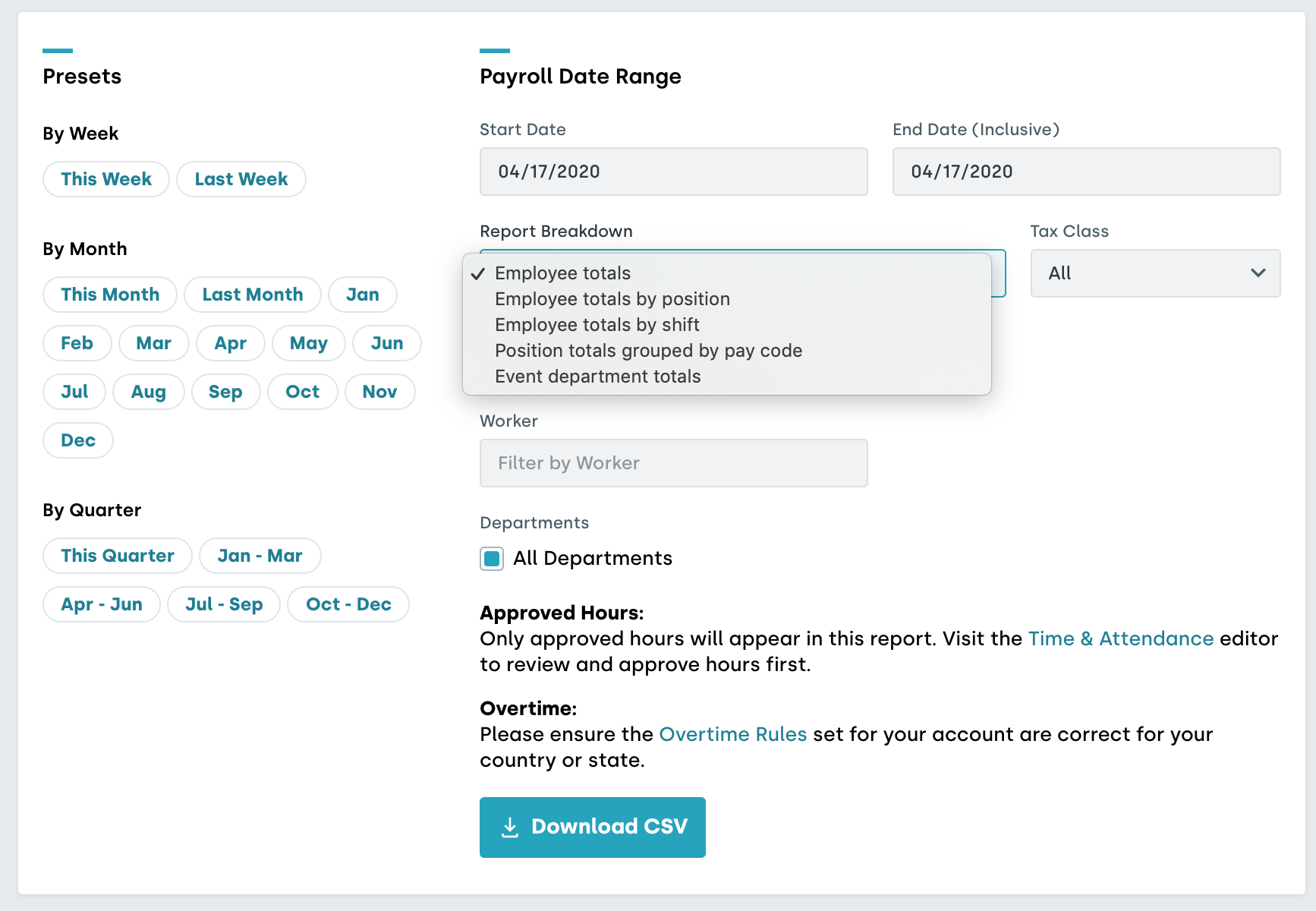
You may optionally adjust the following settings:
Date Range
Report Breakdown type - each report displays breaks down the payroll information differently.
Worker - if you wish to only see the payroll information for one specific worker.
Department - if you wish to only see payroll information for shifts from within a specific department.
When you have adjusted the settings, select Download CSV and Nowsta will generate a CSV file.
Was this article helpful?
That’s Great!
Thank you for your feedback
Sorry! We couldn't be helpful
Thank you for your feedback
Feedback sent
We appreciate your effort and will try to fix the article