The overlapping time alert feature alerts you when workers have time entries that overlap.
This feature, found in the Time & Attendance tab, flags a worker with a red exclamation mark and a red abbreviation "CONF" when they have conflicting/ overlapping work times.
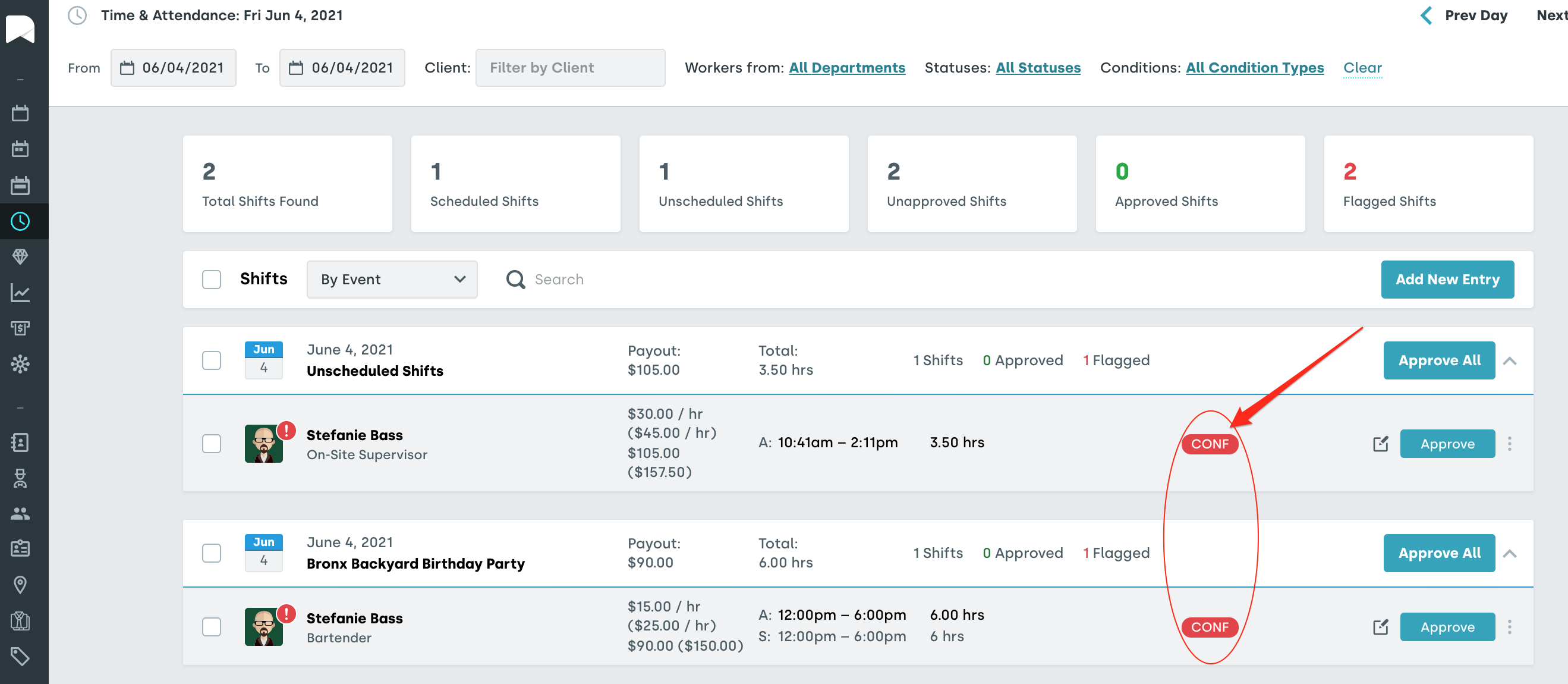
You will not be allowed to approve the worker's time until all overlapping hours have been changed so as to no longer conflict with one another. The following message will pop up if you try to approve conflicting hours:
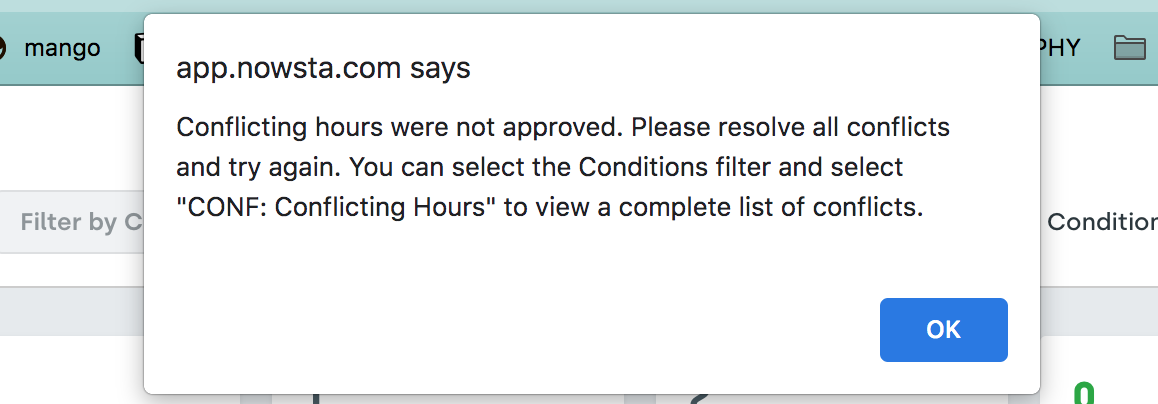
If you have a long list of workers and need to see those that are flagged needing attention, you can go to the top right of the page and click where it says "All Condition Types." This will provide a drop-down menu where you can then choose what you would like to filter your Time & Attendance sheet by, and includes the option of "CONF: conflicting hours."
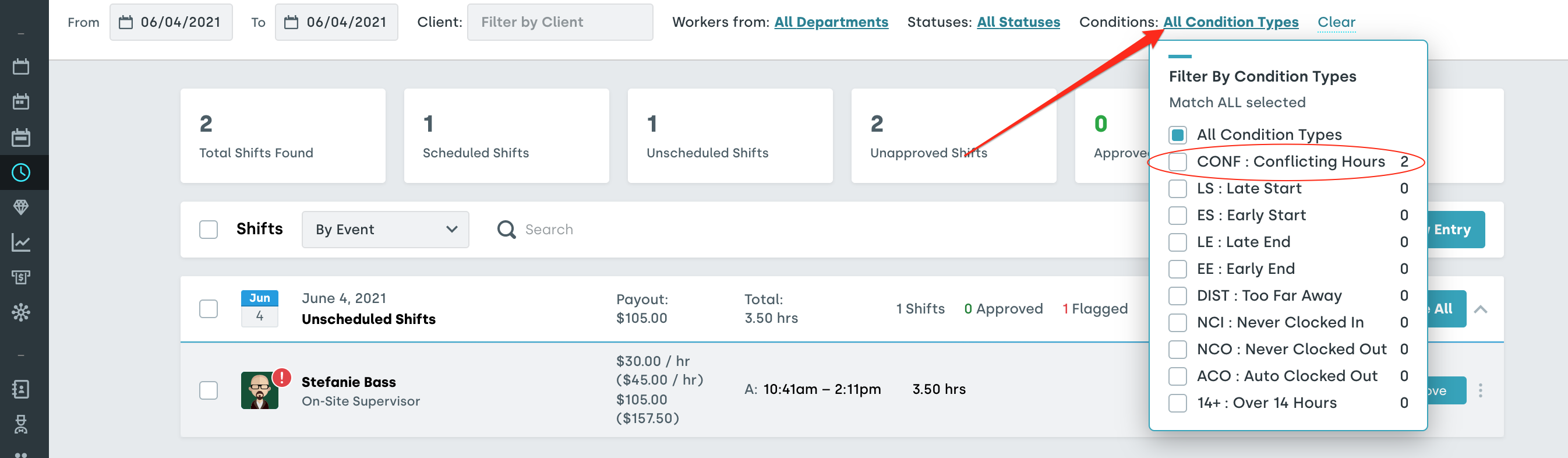
Click on the times listed to edit the hours so that they no longer conflict.

Once you have resolved all of the flagged items you can then approve the worker's hours.
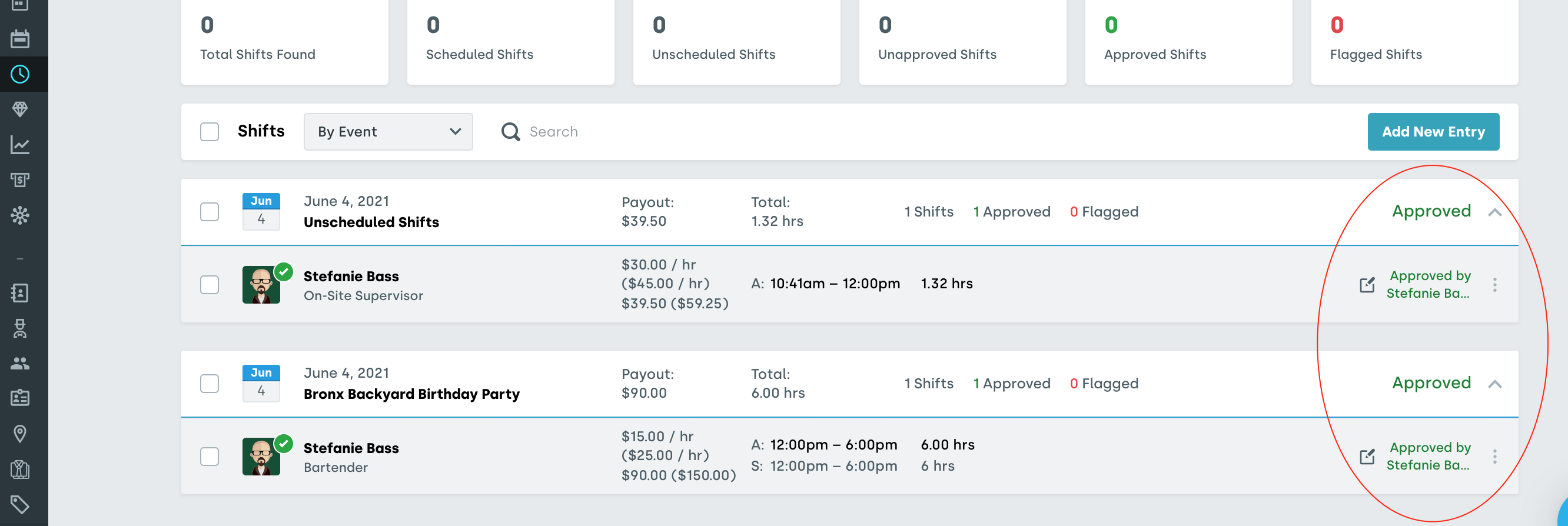
Was this article helpful?
That’s Great!
Thank you for your feedback
Sorry! We couldn't be helpful
Thank you for your feedback
Feedback sent
We appreciate your effort and will try to fix the article