Actual hours policy - this setting determines if a worker can see the hours they have worked in the Nowsta Workers app.
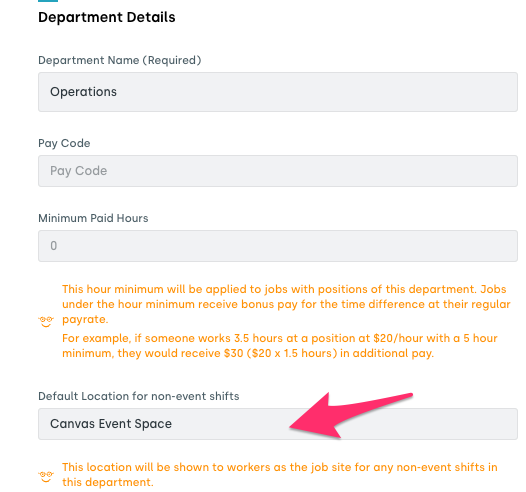

Early arrival policy - this setting determines the rules for clocking in when workers arrive early to their shifts. If enabled there are options in the drop down to allow workers to clock in as early as "anytime the day of the shift" to "five minutes" early.
If not enabled - workers cannot lock in before their scheduled shift start time.
Auto-clock-out policy - this setting ensures that staff will be automatically clocked out of any shifts that have been left open overnight. Both settings work in conjunction so both conditions must be met for auto clock to work.
Example based on image below. The worker must still be clocked in at 3 am and the shift must exceed 12 hours.
We’re always available to help! Please reach out to support@nowsta.com with any questions.
Was this article helpful?
That’s Great!
Thank you for your feedback
Sorry! We couldn't be helpful
Thank you for your feedback
Feedback sent
We appreciate your effort and will try to fix the article