Let's solve that mystery!
Start by opening up the Time and Attendance page.
Use the filters at the top to show the relevant data.
You can also use the search filter to select a specific worker. Once you have located the worker you can see who approved the time entry by looking to the far right.

You can also view the changelog which includes how the user clocked in and any edits that were made by clicking on the 3 dots to the right of the time entry.

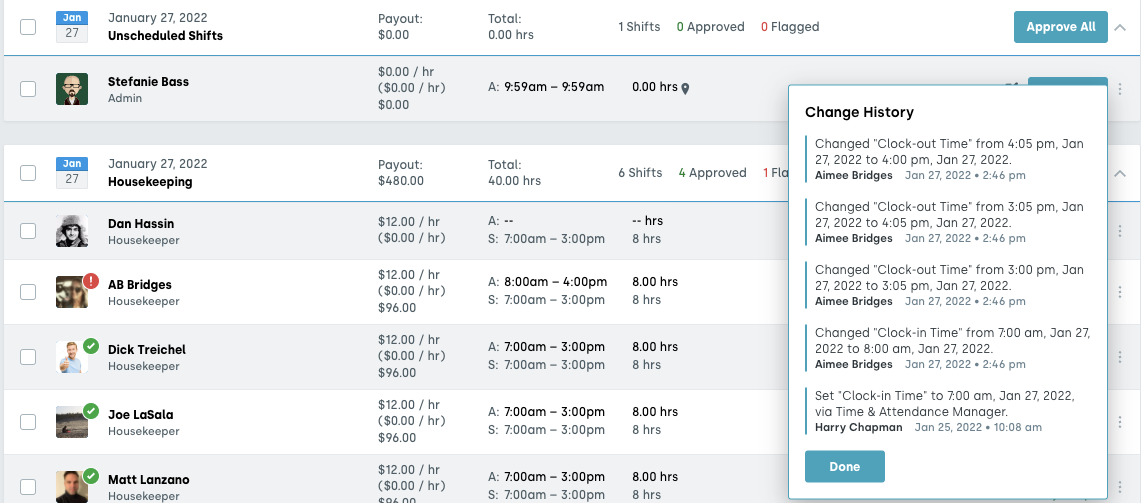
We hope you're as happy as we are that you've joined us here at Nowsta. If you have any questions in the future, check out our Community Page for helpful articles, and remember we're only one chat away.
Was this article helpful?
That’s Great!
Thank you for your feedback
Sorry! We couldn't be helpful
Thank you for your feedback
Feedback sent
We appreciate your effort and will try to fix the article