To retrieve your staff list from Caterease, please follow the instructions below:
1. Open Employee Manager
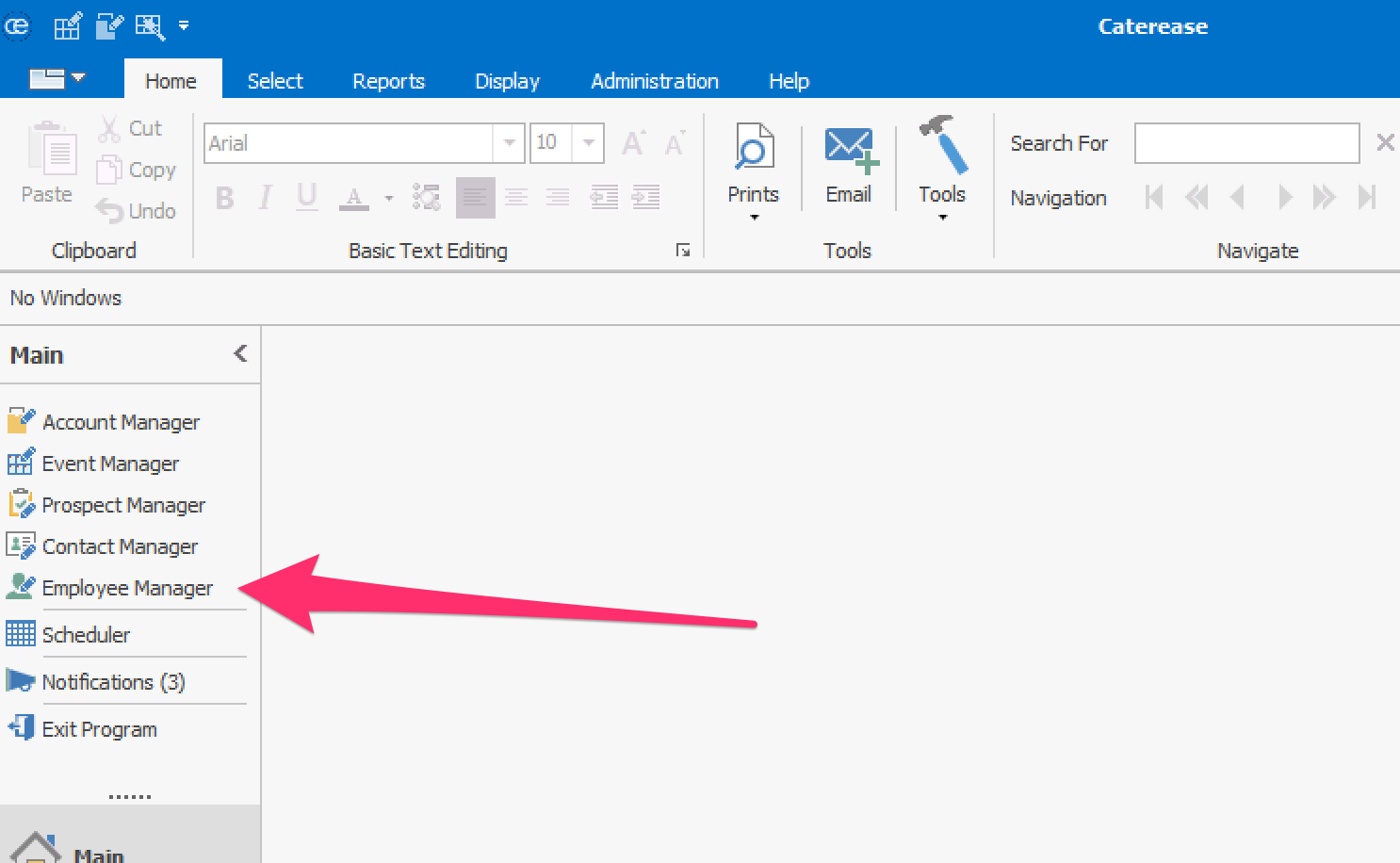
2. Select Display Full Grid Icon
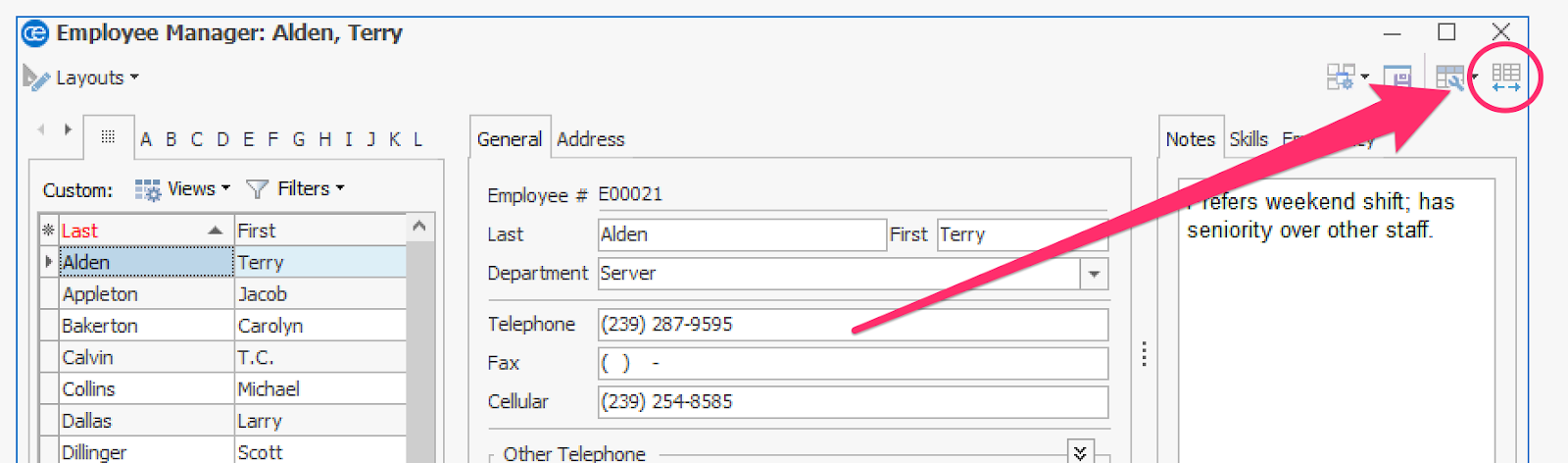
3. Select the * (star) icon in the upper left hand corner
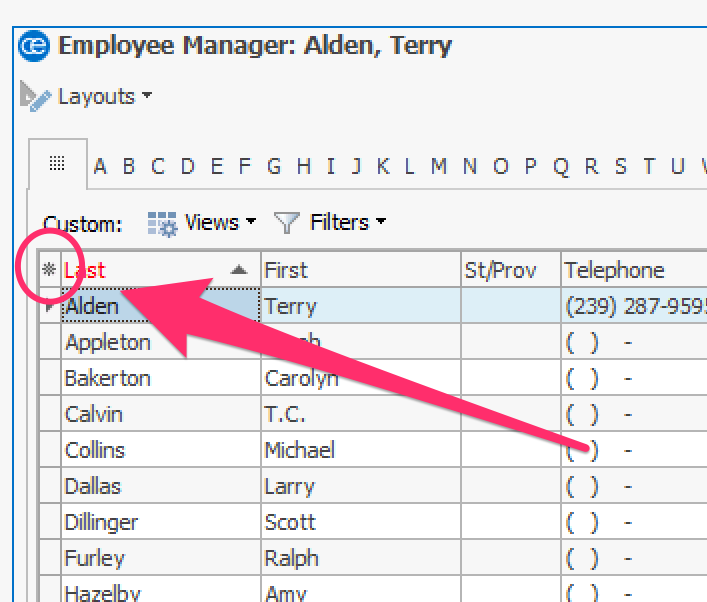
4. Select all of the columns that you would like to send to Nowsta. If you’re not sure which columns to send, select all columns except for Social Security Number.
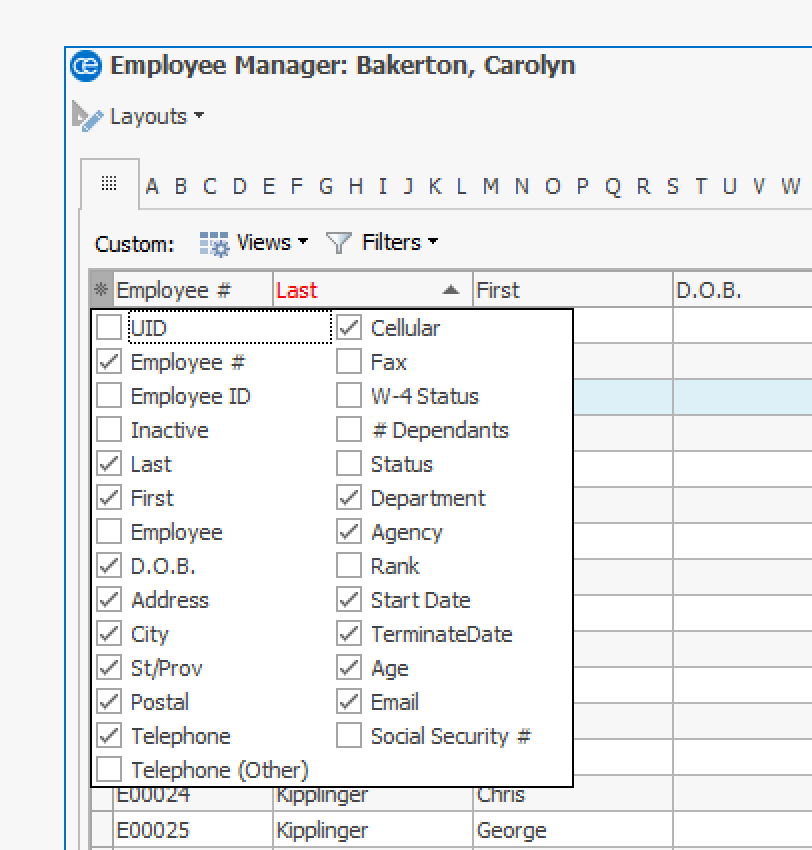
5. Right-Click on Grid and select Export Data → CSV File

6. For Export Method, select Cell Content Only. For Export Options, select Expand All Groups.
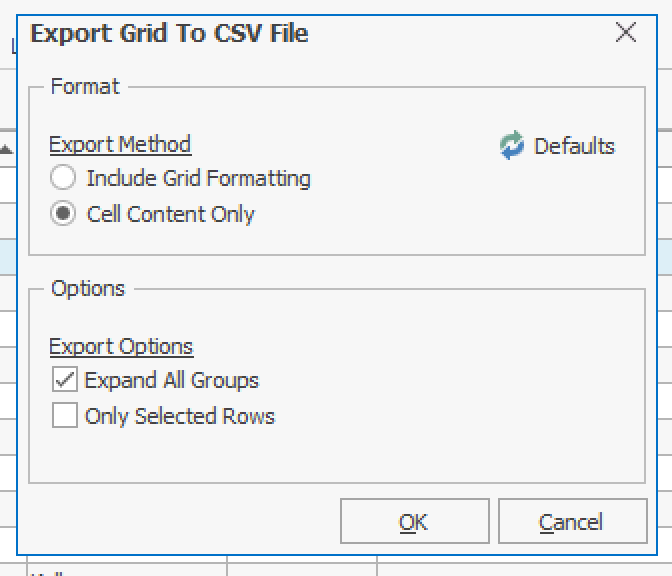
7. Save File, then send to Nowsta. Next, you’ll need to send a list of Employees by Position.
8. While still in the Employee Manager, Select Tools, then Employee by Position
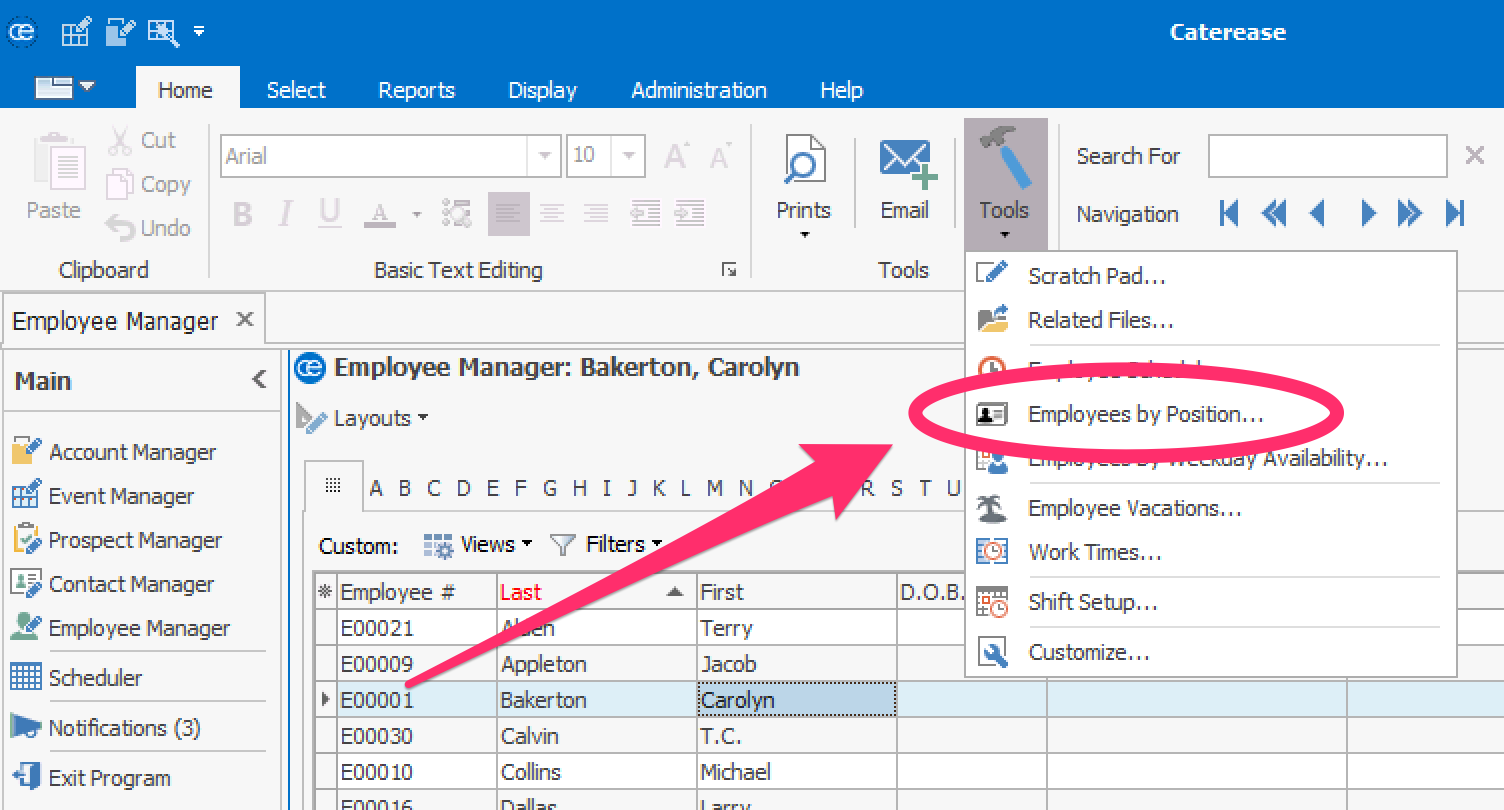
9. Select the * (star) icon in the upper left corner, and select Employee, Position, and Reg Wage

10. Right-Click on Grid and select Export Data → CSV File. For Export Method, select Cell Content Only. For Export Options, select Expand All Groups. Save file.
You will then format this data to copy and paste. You will need to download the spreadsheet at this link, copy and paste your staff’s information, and return the spreadsheet by emailing it to your account manager or support@nowsta.com
Please do not edit any headers in this spreadsheet or add any additional columns.
Was this article helpful?
That’s Great!
Thank you for your feedback
Sorry! We couldn't be helpful
Thank you for your feedback
Feedback sent
We appreciate your effort and will try to fix the article