Nowsta's calendar view allows users to see all upcoming and past events, as well as associated information about those events.
This article details information to help interpret the meaning of the event cards as well as information about how to customize the calendar view.
Understanding Event Cards
Each event is represented by a separate cards. The events are color coded so you can quickly determine which events require your attention.
The circles at the bottom of each card represent the status of shifts in that event. Simply hover your cursor over the card to learn more about the status of the shifts.
Red event cards are used for events where one or more workers has declined a shift.

Yellow event cards represent events where one or more shifts has not yet been filled.
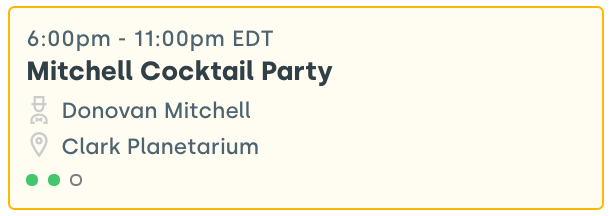
Green event cards represent events where all of the shifts are filled with confirmed staff.
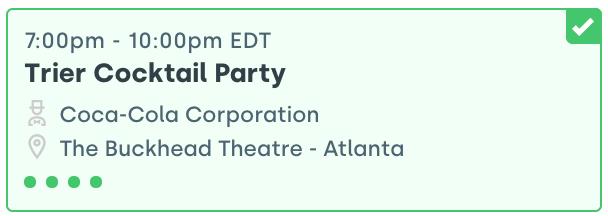
Customizing the Calendar View
Nowsta's calendar view can be customized to a user's preferences.
Choose between the 7-Day or Monthly View along the top of the page.
Along the left side, you can make selections under View Settings to customize which information displays for each event.
Input a Client or Salesperson field to only see events featuring that client or salesperson.
Filter the view by Staffing Progress to only see the events that are fully staffed, or those which may need some additional attention.
The Filtering by Type function allows you to filter based on whether an event is active or archived.
Lastly, filtering by Department allows you to only view events that have been tagged with the selected departments. If you'd only like to select one department's events, click the "only" button that appears next to that department and every other department will be be unchecked.
Was this article helpful?
That’s Great!
Thank you for your feedback
Sorry! We couldn't be helpful
Thank you for your feedback
Feedback sent
We appreciate your effort and will try to fix the article