Overview:
Enabling Push Notifications is a great way to stay updated on any job requests, shift updates, or reminders your employer sends through the Nowsta Workers App.
How to Verify if Notifications are Enabled:
To verify whether or not Push Notifications are enabled for your account, open up the Nowsta Workers App on your mobile device and select More on the bottom right side of the menu bar. Once in that section, scroll to the bottom of the page, and you'll be able to see if Push Notifications are enabled. If so, you're all good to go!
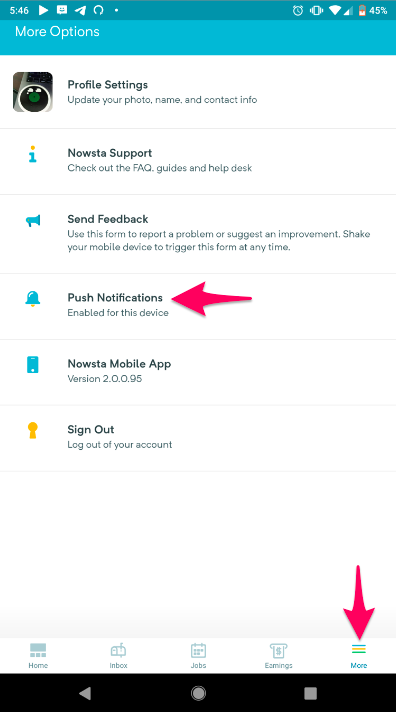
How to Enable Push Notifications:
Go to your general Settings page for your specific phone
Search for Nowsta using the search bar at the top of the page
Select Nowsta
Select Notifications
- Toggle "Show Notifications" on to enable push notifications
- Update or Uninstall and Re-Install the Nowsta App.
- Check for App Updates - Open the Google Play Store > Tap the Profile icon > Tap Manage Apps & Devices > Look for Updates Available and choose to update all apps.
- Check storage and clear space. When less than 10% of storage is free, your phone can start having issues.
- Clear App Cache and Data.
- Check your battery settings; some power-saving modes do not allow apps to operate in the background when your battery % drops below a certain number.
- Check your data settings; some data-saving settings do not allow apps to send notifications or updates if you are out of the WiFi range.
- Check that the Do Not Disturb mode is not turned on.
- Check that "Background data" is turned on to allow notifications.
- Restart your device after any changes to settings or after any updates.
Was this article helpful?
That’s Great!
Thank you for your feedback
Sorry! We couldn't be helpful
Thank you for your feedback
Feedback sent
We appreciate your effort and will try to fix the article