Overview
Now workers can use the tablet timeclock app while the tablet is offline. As long as a tablet timeclock manager signs in to the app while connected to the internet, workers can clock in and out and add breaks and tips even if the app loses connection. Once the device connects to the internet again, the collected data will sync to the web app and appear on the Time & Attendance page.
Considerations
This feature is available in Version 1.6 or later of the Nowsta Timeclock App. Users should download the most recent version for full functionality.
Offline mode is not enabled by default, please reach out to support@nowsta.com to enable this feature.
Be sure to connect the device to the internet as frequently as possible because data can only be stored for one day. If you collect time entries for two days in a row in offline mode, only those collected on the second day will sync when you connect to the internet.
If the device comes back online, but the app isn’t open, the data won't be able to sync to the web app. Ensure the tablet timeclock app is online and open to transfer the latest information. Once the app is online and the information is synced, the data, including worker photos, will appear on the Time & Attendance page.
Because the Nowsta Worker app won't know if a worker clocked into the tablet timeclock offline until it syncs, clock-in reminder notifications will be sent to workers, and missed clock-in notifications will be sent to coordinators subscribed to that email.
Best Practices
Even though offline mode is supported, it is important to keep the app online as much as possible because if changes are made in the web app, the tablet timeclock app won’t have access to that information until it syncs.
Nowsta frequently pulls worker names, phone numbers, access codes, and punch-in and punch-out data (including breaks) so that if your device goes offline, the information in the Timeclock app is as accurate as possible.
Tablet Timeclock Offline Mode Display
A banner will appear if you sign in to the tablet timeclock app and aren't connected to the internet. You will be reminded to connect to the internet to submit the data collected while offline, but workers won't be prevented from taking any further actions and are free to use the app.
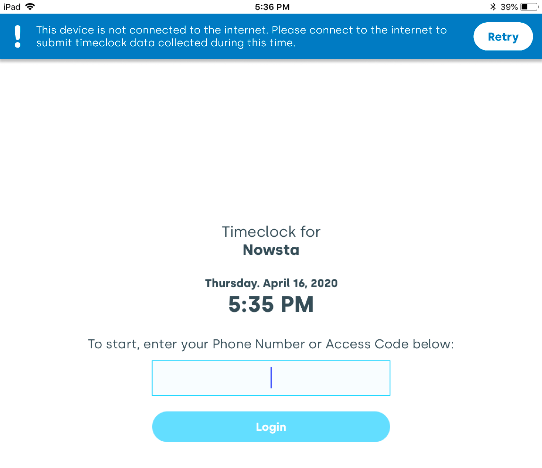
When the tablet comes back online, and the app is open, all the data you've collected will sync up with the web app. Pictures, time card information, and tips recorded offline will all be saved and displayed in the Time & Attendance Page.

A banner will display once the sync is finished, letting you know that the data was submitted successfully.
Was this article helpful?
That’s Great!
Thank you for your feedback
Sorry! We couldn't be helpful
Thank you for your feedback
Feedback sent
We appreciate your effort and will try to fix the article